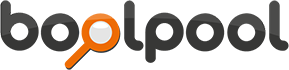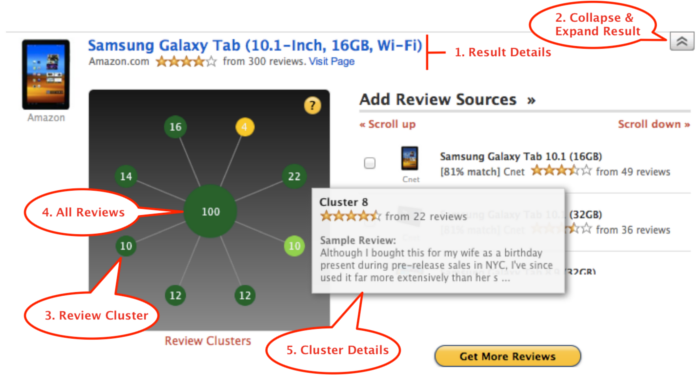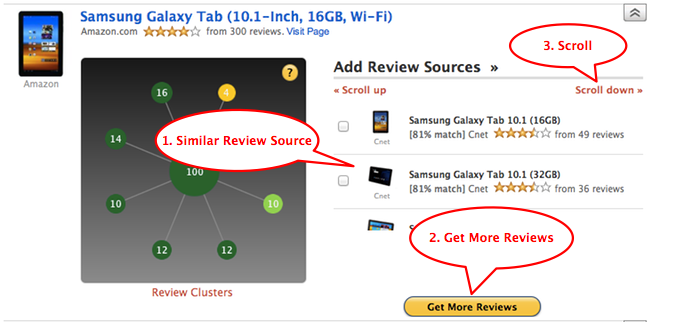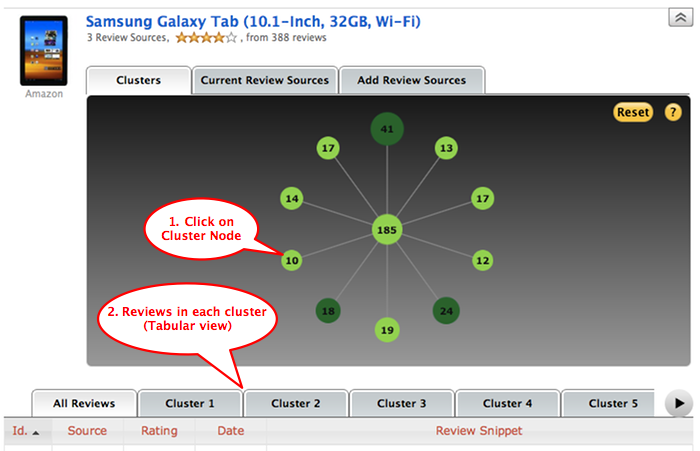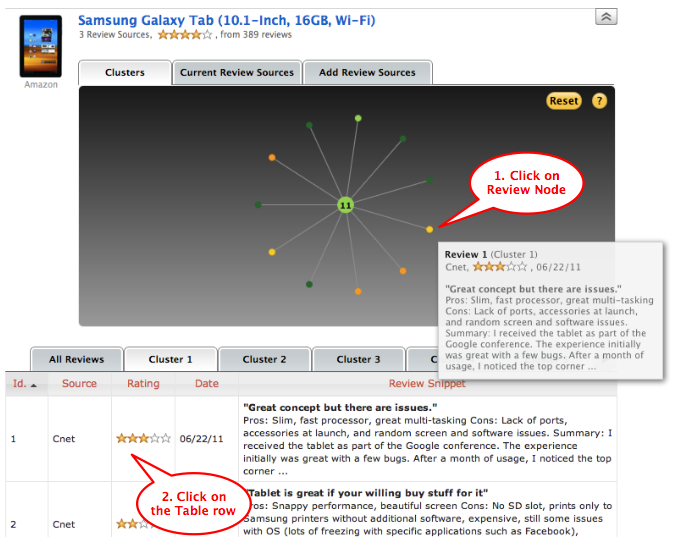Products
- 3DPrinters
- All in One Inkjet Printers
- Audio & Video Accessories
- Audio Headphones
- Blu-ray Players and Recorders
- Camcorders
- Camera & Photo
- Cell Phone Accessories
- Cell Phones
- Charger
- Computers and Accessories
- Cordless Phones
- Digital Multimedia Receivers
- Digital Point and Shoot Cameras
- Digital SLR Cameras
- GPS, Finders & Accessories
- Home Security System
- Home Theater Systems
- Laptops
- Musical Instruments
- Scanner
- Selfie Stick
- Smart Speaker
- Smartphones
- Speakers
- Tablet Accessories
- Tablets
- Televisions
- Video Games
- Video Projectors
- Electronic Door Locks
- Accessories
- Accessories Organizer
- Air Conditioners
- Air Purifier
- Arts and Crafts
- Bathroom Accessories
- Bedding
- Ceiling Fans
- Cleaning Tools
- Door Handle
- Doorbell
- Emergency Preparedness
- Fire Extinguisher
- Furniture
- Garage Organizers
- Generator
- Health and Beauty
- Heaters
- Holidays Decorations
- Home Decor
- Kids' Furniture
- Lighting
- Patio, Lawn and Garden
- Pet Supplies
- Power and Hand Tools
- Sewing and Embroidery
- Smoke and CO Detectors
- Snow Blowers
- Spa
- Swimming Pools & Accessories
- Thermostats
- Vacuum Cleaners
- Ventilation
- Water Heater
- Water Softener